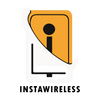In recent years, mobile devices have transformed from mere communication tools into powerful mini-computers, capable of handling complex tasks once reserved for desktop environments. For developers and coders, accessing an Integrated Development Environment (IDE) like Visual Studio Code (VSCode) on an Android phone opens up new possibilities for coding flexibility, enabling work to happen on the go. This article will explore how to run VSCode on an Android phone, the tools and techniques to enable it, as well as tips and tricks for maximizing productivity with VSCode on mobile.
Why Use VSCode on Android?
Visual Studio Code is one of the most popular IDEs available, renowned for its robust feature set, extensive library of extensions, and user-friendly interface. Bringing VSCode to Android not only benefits developers looking to make quick edits or experiment with code while away from their computer but also appeals to those who rely on mobile devices for primary access. Here are several reasons developers may opt to use VSCode on Android:
- Portability: Code from anywhere, whether you’re on a bus, in a coffee shop, or lying on the couch.
- Instant Access: No need to wait until you're back at a desktop; Android VSCode gives quick access for edits and testing.
- Learning and Experimentation: For learners, experimenting with VSCode on Android provides easy access to practice coding without the need for a desktop.
Setting Up VSCode on Android
Getting VSCode running on an Android device involves some initial configuration, as the IDE was designed primarily for desktop environments. Below are a few methods to bring this powerful tool to your Android device.
Method 1: Using Code Server with VSCode
One popular way to run VSCode on Android is by using a code server. Code-Server is an open-source project that enables Visual Studio Code to run in a browser, which can then be accessed from any device, including Android. Here’s how to set up Code-Server.
Set Up a Cloud Server: First, set up a virtual private server (VPS) or cloud instance (e.g., on AWS, Google Cloud, or DigitalOcean). This server will run your VSCode instance.
- Install Code-Server on the Server
- Log into your VPS and install the code-server by following the instructions from Code-Server's official GitHub page.
- After installation, start the code-server with authentication enabled for security.
- Access Code-Server on Android
- Use any web browser on your Android phone to connect to the IP address and port where your code-server instance is hosted.
- Log in with your credentials to access VSCode in your browser on Android.
- Install Extensions and Settings
Code-Server supports most VSCode extensions and settings, allowing you to personalize your environment.
Method 2: Using Termux and VSCode Remote
Another approach to run VSCode on Android is using the Termux app in combination with the VSCode Remote Development feature. Termux provides a Linux-based terminal emulator for Android and can help you set up a remote coding environment.
- Install Termux: Download and install Termux from the Google Play Store or F-Droid.
Set Up SSH in Termux: Termux allows you to set up an SSH server on your Android device.
Open Termux for best exposer and install OpenSSH with pkg install openssh.
Start the SSH server with sshd.
- Connect to Your Android Device Remotely: Use VSCode on a desktop with the Remote Development extension to connect to Termux on your Android device. This lets you edit files on your Android device directly within VSCode.
- Run Node.js or Python: Termux also allows for the installation of languages like Node.js or Python, enabling local execution of code directly on your Android.
Method 3: Using an App-Based VSCode Alternative: Acode and DroidEdit
If setting up VSCode itself seems too complex, several code editors on Android mimic VSCode's functionality. Popular options include Acode and DroidEdit, lightweight editors with useful coding features.
- Acode: Acode supports syntax highlighting for numerous programming languages, a file explorer, and FTP and SFTP capabilities, making it a close alternative to VSCode for basic coding tasks on Android.
- DroidEdit: DroidEdit provides syntax highlighting, themes, and remote access. Although not as full-featured as VSCode, it offers good functionality for editing code on the go.
Key Features to Use in VSCode on Android
If you manage to set up VSCode through one of the methods above, here are some essential features to take advantage of for a productive mobile coding experience.
- Extensions
VSCode’s extensions significantly expand its capabilities. Here are some that can enhance productivity on Android.
- Prettier for code formatting.
- GitLens to easily manage Git repositories.
- Remote - SSH for remote server access.
- Live Server for previewing HTML files in real-time.
- Integrated Terminal
The integrated terminal within VSCode is one of its most valuable features, especially when coding on the go. If you’re using a code-server instance, this feature allows for quick terminal access directly within your Android browser.
- Version Control with Git
Git integration on VSCode allows you to commit, pull, and push changes easily. This feature is invaluable when working on collaborative projects or when saving progress across different devices.
- Editor Customization
Customizing VSCode's layout, font, and themes will improve readability and overall experience on a small screen. Extensions like “Settings Sync” allow you to maintain consistency across devices by syncing VSCode preferences and extensions.
- Preview Options
Previewing Markdown files, HTML, and even Python or JavaScript output directly within VSCode can be particularly useful for those testing or writing documentation.
Tips for Using VSCode on Android
To make the most of VSCode on your Android device, follow these tips.
- Use a Bluetooth Keyboard and Mouse
Typing on a virtual keyboard can be cumbersome, especially for coding. Connecting a Bluetooth keyboard and mouse to your Android device can make navigating VSCode significantly smoother.
- Optimize Screen Space
Set your phone's display to landscape mode for maximum screen real estate and minimize side panels in VSCode to focus on the code.
- Sync Code with GitHub or GitLab
Using a cloud-based repository service helps ensure that your code is backed up and accessible from any device. Regular commits also safeguard against data loss.
- Enable Auto-Save and Format on Save
In the settings, turn on Auto-Save and Format on Save to keep your code clean and avoid losing any unsaved progress if you navigate away from the app.
- Experiment with Themes for Visibility
Choose a theme with high contrast to make reading on smaller screens easier. Themes like "Monokai" or "Solarized Dark" are popular choices for good contrast on mobile displays.
Limitations of Running VSCode on Android
Despite the convenience of accessing VSCode on an Android device, there are a few challenges and limitations.
- Performance Constraints: Most Android phones are not equipped with the processing power of a desktop, which can make tasks like large-scale code compilation sluggish.
- Limited Extension Support: Certain VSCode extensions may not function optimally or at all on mobile setups.
- Battery Drain: Running VSCode (especially through code-server or Termux) can be battery-intensive, requiring frequent recharges.
- Small Screen Size: Even with screen optimization, prolonged coding on a small screen can strain the eyes and limit efficiency.
Alternatives to VSCode on Android
If you find that VSCode is too complex or resource-intensive for your Android device, there are a few viable alternatives.
- Acode and DroidEdit: Lightweight, mobile-friendly editors for simpler coding tasks.
- Juno and Pydroid: For Python users, these apps offer a mobile-friendly environment for coding in Python with some IDE-like features.
- Termux: For those comfortable with terminal-based editors, Termux supports Vim, Nano, and Emacs and can handle a variety of tasks directly on Android.
Conclusion
Running VSCode on Android is feasible and opens up a world of possibilities for developers who wish to code on the go. From using code-server to employing Termux, several pathways exist for setting up VSCode on Android devices. While there are limitations, especially regarding screen size and battery life, VSCode on Android can be a powerful solution for developers needing flexibility. With careful setup and optimization, using VSCode on Android can turn your smartphone into a portable coding powerhouse. This opens up coding opportunities anywhere and anytime, ensuring productivity isn’t limited to traditional workspaces.