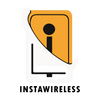If you’ve blocked someone on your iPhone—whether accidentally or intentionally—and now want to reconnect, you can easily unblock them. Blocking someone means you no longer receive their calls, texts, or FaceTime messages, and they can’t interact with you through various Apple services. Unblocking them will restore those communication channels and allow them to reach out to you again. In this guide, we’ll explore the ins and outs of unblocking contacts on iPhone and cover the steps you need to know. Let’s dive into everything about how to unblock someone on an iPhone.
Understanding Blocking on iPhone
The iPhone provides several options for blocking and unblocking contacts. When someone is blocked, they can’t reach out to you directly via calls, messages, or FaceTime. They also won’t be able to interact with you in certain social applications where iPhone’s privacy settings apply, though this may vary depending on the app’s policy. Blocking can be helpful if you’re looking to restrict communication from unknown or spam contacts, but sometimes you may want to unblock a friend, family member, or contact after reconciling or simply by accident.
Here’s a closer look at what happens when you block someone on an iPhone
- Phone Calls: The blocked contact cannot call you. If they try, their call will go straight to voicemail.
- Messages: Messages sent by the blocked contact will not appear in your Messages app.
- FaceTime: Blocked contacts cannot reach you on FaceTime, Apple’s video and voice call service.
- Mail: In iOS 13 and later, blocking a contact in Mail sends their emails directly to the trash.
The following sections will guide you on how to unblock someone across all these services, restoring their access to contact you on your iPhone.
Why Unblock Someone?
There are several reasons why you might decide to unblock someone on your iPhone. Some of these might include.
- Reconciliation: You may have blocked a contact during an argument or disagreement and now want to reconnect.
- Accidental Block: Sometimes, contacts get blocked unintentionally, and you only notice when trying to reach them.
- Missed Communication: You realize you may be missing out on important communication from a blocked contact.
- Privacy Review: While reviewing your blocked list, you might find that it’s time to make changes and unblock someone.
Understanding why you want to unblock someone helps ensure that the decision aligns with your current privacy needs and communication goals.
Unblocking Contacts Step-by-Step Guide
Now that we’ve discussed why you may want to unblock a contact, let’s walk through the steps for unblocking someone on your iPhone.
Unblocking Someone in the Phone App
The Phone app is the simplest and most commonly used method to unblock a contact. Here’s how.
- Open the Settings app on your iPhone.
- Scroll down and tap on Phone.
- Tap on Blocked Contacts to view a list of all the contacts you’ve blocked from calling you.
- Find the contact you want to unblock. Swipe left on their name and tap Unblock.
This removes the contact from your blocked list, and they’ll now be able to call you. If you’ve blocked them on other services like Messages or FaceTime, follow the relevant sections below to ensure they’re fully unblocked.
Unblocking Someone in the Messages App
Sometimes, you may only need to unblock someone’s ability to send text messages. Here’s how you can unblock contacts in Messages.
- Open the Settings app.
- Tap on Messages.
- Scroll down to Blocked Contacts to view the list of blocked numbers and contacts.
- Swipe left on the contact you want to unblock and tap Unblock.
Once unblocked, you’ll start receiving messages from them again in your Messages app.
Unblocking Someone in FaceTime
FaceTime is Apple’s video and voice call platform. If someone is blocked here, you won’t receive FaceTime calls from them. To unblock someone in FaceTime.
- Open the Settings app.
- Scroll down and select FaceTime.
- Tap on Blocked Contacts.
- Find the person’s name, swipe left, and tap Unblock.
The contact will now be able to reach you via FaceTime, making it possible to reconnect through video or voice calls.

Unblocking Someone in the Mail App
If you’ve blocked someone in Mail (available in iOS 13 and later), you can adjust your settings to allow their emails to reach your inbox again.
- Go to Settings on your iPhone.
- Scroll down and tap Mail.
- Select Blocked to access your blocked list.
- Locate the email address or contact you want to unblock, swipe left, and tap Unblock.
After unblocking, any emails sent from this contact will no longer go directly to the trash.
Managing Your Blocked Contacts List
Managing your blocked list can help keep your iPhone communication streamlined and tailored to your needs. Here’s how you can review and edit your list of blocked contacts effectively.
- Access Your Blocked List in Settings: Open Settings > Phone > Blocked Contacts (or under Messages, FaceTime, or Mail depending on the service).
- Review and Unblock Multiple Contacts: Here, you’ll see a full list of blocked contacts. Swipe left on any contact and tap Unblock to allow them access again.
- Consider Third-Party Apps: Some messaging or social apps have their own blocking features. To unblock someone on those apps, you’ll need to access the specific app settings.
Alternative Ways to Unblock Contacts
If you’re experiencing difficulties unblocking someone through the usual settings, there are alternative methods to consider.
- Contacting Apple Support: For any issues or persistent problems with unblocking, Apple Support can offer assistance.
- Updating iOS: Ensure your iPhone’s operating system is updated. Sometimes, iOS updates can resolve bugs or issues related to blocked and unblocked contacts.
- Re-adding the Contact: Delete and re-add the contact to refresh their information on your device. This can sometimes help if unblocking doesn’t work on the first try.
Privacy Considerations When Unblocking Someone
Privacy is a major concern when blocking or unblocking contacts. Here are some considerations.
- Personal Safety: If you have previously blocked someone for safety reasons, ensure that unblocking them aligns with your current needs and boundaries.
- Selective Communication: Decide if you need to fully unblock someone across all channels (calls, texts, FaceTime) or if you want to limit communication to specific platforms.
- Managing Expectations: If you’ve unblocked someone, they might expect prompt communication.
Conclusion

Unblocking someone on an iPhone is a simple process, and it can be done through the Phone, Messages, FaceTime, or Mail apps. Whether it’s due to accidental blocking, reconciled relationships, or other reasons, knowing how to unblock contacts can help restore important connections. By following the outlined steps, you’ll have full control over who can reach you and the channels through which they can do so. Remember that your privacy and personal comfort should always come first, and use blocking and unblocking features as needed to create a communication experience that works best for you.