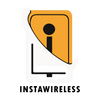Introduction
Blocking a phone number on an iPhone is a quick solution to stop receiving unwanted calls, messages, and FaceTime requests. However, situations may arise where you might need to reconnect with the contacts you’ve previously blocked. Unblocking a number on an iPhone is just as easy as blocking it, yet there are often questions around what happens once the number is unblocked, where to locate blocked contacts, and the nuances of different iOS versions. This article provides a comprehensive guide on unblocking numbers, covering multiple methods, steps for specific iOS versions, and answers to commonly asked questions.

Why Unblock a Phone Number?
Before we dive into the technicalities, let’s examine some common reasons why you might want to unblock a contact.
- Personal Reconnection: Sometimes relationships change, or a previously blocked contact is now welcome in your life again.
- Business Necessity: In professional settings, you might need to reconnect with a number due to work requirements or opportunities.
- Accidental Blocking: Mistakes happen, and you may have blocked someone unintentionally.
- Changing Preferences: If you were previously annoyed by calls but now want to hear from a specific person again, unblocking is the way to go.
How to Check Blocked numbers or Contacts on Your iPhone
Understanding how to locate your blocked contacts is crucial, as this is where you’ll initiate the unblocking process.
- Open the Settings App: Tap on the “Settings” icon of your iPhone, that icon typically looks like a gray gear.
Navigate to Phone, Messages, or FaceTime: Scroll down to find “Phone,” “Messages,” or “FaceTime.” Each of these sections has a list of blocked contacts related to their function.
- Access Blocked Contacts: Within each section, select “Blocked Contacts mean blocked numbers ” to see in iPhone the numbers you’ve blocked.
Now that you have found your blocked contacts, you’re ready to unblock them.
Unblocking a Number in the Phone App
The Phone app offers a straightforward way to unblock contacts.
- Open the Settings App: Navigate to “Settings” and select “Phone.”
- Access Blocked Contacts: Scroll down in iPhone and tap on “Blocked Contacts of iPhone.”
- Edit the List: Tap “Edit” in the upper-right corner of the screen.
- Remove the Number: Tap the red “minus” icon next to the contact or number you want to unblock, then confirm by tapping “Unblock.”
Unblocking a Number in Messages
For iMessage or SMS-related unblocking, you can do so directly within the Messages section.
- Open Settings and Select Messages: Go to “Settings” and tap “Messages.”
- View Blocked Contacts: Select “Blocked Contacts” to see your list of blocked numbers for Messages.
- Unblock the Contact: Tap “Edit” in the upper-right corner, tap the minus symbol next to the number, and select “Unblock.”
Unblocking a Number in FaceTime
FaceTime also has its own blocked contact list, allowing you to manage FaceTime calls separately.
- Go to Settings of iPhone and Choose FaceTime: Open “Settings of iPhone,” then scroll to “FaceTime, in the menu.”
- Access Blocked Contacts in iPhone: Tap “Blocked Contacts of iPhone” within the FaceTime of iPhone menu.
- Unblock the Number: Follow the same “Edit” and “Unblock” steps to remove the contact from your FaceTime block list.
Unblocking Directly from the Contacts App
If you know the contact you want to unblock, the Contacts app offers another easy solution.
- Open the Contacts App: Go to your “Phone” app, then select the “Contacts” tab at the bottom of the screen.
- Find the Contact: Scroll or search for the contact you wish to unblock.
- Tap on Unblock this Caller: Once you open the contact’s details, scroll down and tap “Unblock this Caller.”
Unblocking Unknown Numbers
Unblocking unknown numbers that don’t appear in your contacts can be more challenging. However, you can manage blocked numbers in the “Recents” call log.
- Go to Recents in the Phone App: Open the “Phone” app of iPhone and select the “Recents” tab in menu.
- Find the Blocked Number: Scroll to locate the blocked number.
- Tap on the “i” Icon: Select the information icon shown next to the number of caller and scroll down to find the “Unblock this Caller” option for this caller.
Verifying if a Number is Unblocked
Once you’ve unblocked a number, it’s good to verify that it’s fully unblocked.
- Confirm in the Blocked Contacts List: Go back to the relevant Blocked Contacts list (Phone, Messages, or FaceTime) to ensure the number is removed.
- Test the Connection: Ask the unblocked contact to call or message you as a final confirmation.
What Happens After You Unblock a Number?
Unblocking a contact means you’ll start receiving calls, messages, and FaceTime calls from that person again. However, any missed calls or messages from the time the number was blocked won’t be available, as iPhones do not save blocked content. Once unblocked, all interactions resume as normal.
Troubleshooting Unblocking Issues
If you’re having trouble unblocking a number, here are a few tips to resolve common issues.
- Restart Your iPhone: Restarting often resolves minor glitches that prevent unblocking.
- Update iOS: Ensure your iOS version is up to date, as unblocking issues can sometimes be due to outdated software.
- Check Do Not Disturb: Sometimes, Do Not Disturb mode of iPhone might interfere with calls when sleeping and messages. Ensure it’s turned off in setting or customized appropriately.
- Network Reset: Go to “Settings” > “General” > “Reset” > “Reset Network Settings” if connectivity is causing issues.
Maintaining Control Over Calls and Messages with Privacy Features
In today’s world, having control over who can contact you is essential for managing personal and professional life balance. The iPhone's blocking and unblocking functionalities offer just the right amount of flexibility for setting boundaries without permanently cutting off connections. With the following additional privacy features, iPhone users can further enhance their control over incoming communications.
- Focus Mode: Newer iOS versions feature Focus Mode, which allows you to set specific communication preferences based on your current activity, such as work, personal time, or sleep. In Focus Mode, you can select contacts who are allowed to reach you even when notifications are silenced.
- Customizing Contact-Specific Notifications: To manage your experience further, you can customize alerts for individual contacts. By setting custom tones or vibration patterns, you can prioritize notifications from specific people and keep track of their messages or calls more easily without blocking or unblocking frequently.
- Enhanced Spam Filtering: The iPhone’s built-in spam call filtering helps prevent nuisance calls, such as telemarketers or robocalls, from ringing through. To use this, navigate to Settings > Phone > Silence Unknown Callers. This feature automatically silences calls from unknown numbers and sends them directly to voicemail.
- Contact-Specific Do Not Disturb (DND): When blocking is too extreme but you’d still like to limit interactions with certain contacts, you can set specific contacts on Do Not Disturb. This way, their calls and messages remain silent without blocking them, so you can view messages later without interruption.
Staying Organized with Your iPhone Contact Settings
Blocking and unblocking are essential tools in the iPhone’s suite of privacy features, but they’re most effective when used alongside other contact management tools. Here’s a quick list of guides to help you stay organized.
- Keep Contact Lists Updated: Periodically review your contacts to ensure they’re up to date and remove those who you no longer wish to interact with.
- Utilize Contact Labels: Labeling contacts by categories (like Family, Work, Friends) can help you manage Focus Mode preferences and allow notifications to align with your personal schedule.
- Review Privacy Settings Regularly: Every few months, check your iPhone’s settings under Settings > Privacy. This will help ensure that you’re in control of who has access to your data and contact details.

FAQs about Unblocking Numbers
- Q: Will I receive messages that were sent when the number was blocked?
A: No, messages or calls made during the blocked period won’t be delivered retroactively.
- Q: Can a blocked contact tell if they’ve been unblocked?
A: No notification is sent to the other person, so they won’t know unless they attempt to contact you.
- Q: Are there limits to how many numbers I can block or unblock?
A: There are no practical limits on blocking or unblocking contacts on iPhones.
Advanced iPhone Blocking and Privacy Tips
To better manage blocking and unblocking, here are some advanced tips.
- Enable Silence Unknown Callers: This feature blocks all numbers that aren’t in your contact list.
- Use Third-Party Call Blockers: Apps like Truecaller provide additional features to block spam and robo-calls.
- Customize Do Not Disturb: Use Do Not Disturb to silence specific contacts during certain times without fully blocking them.
Conclusion
Unblocking a number on your iPhone is straightforward and offers flexibility to reconnect with contacts as needed. Whether unblocking through the Phone, Messages, FaceTime, or Contacts app, iPhone users have a variety of ways to manage communication preferences.
The ability to easily block and unblock numbers gives iPhone users greater control over their personal space, helping them to manage social connections and professional responsibilities effectively. Whether you’re reconnecting with an old friend, avoiding spam calls, or creating a distraction-free environment for focused work, the iPhone’s versatile communication features can make a significant difference. Understanding how to use these settings not only empowers you to manage your communications more efficiently but also adds a layer of security and peace of mind. With these tools, you can tailor your iPhone experience to fit your unique preferences and needs, ensuring that only the contacts you want to hear from can reach you, while the rest remain filtered according to your settings. In today’s fast-paced, digitally connected world, such control is not just beneficial but essential for personal well-being and productivity.