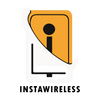The iPhone is a powerful device, packed with advanced features and technology, but as impressive as it is, many users encounter challenges with battery life. Whether you’re looking to extend your phone’s usage throughout the day or simply want to preserve battery health in the long run, managing your battery wisely is essential. This guide provides a comprehensive list of tips to help you get the most out of your iPhone battery.
Understanding Battery Health
Before diving into specific methods to save battery, it’s crucial to understand battery health. Your iPhone battery’s lifespan can be influenced by factors such as temperature, charging habits, and usage patterns. Go to Settings > Battery > Battery Health to check your battery's current health and ensure your phone's battery is working optimally. If your battery health has dropped significantly, you might notice faster battery drain, in which case applying the following tips will be especially helpful.
Enable Low Power Mode
One of the simplest and most effective ways to conserve battery is by activating Low Power Mode. This feature automatically reduces background activities like downloads, mail fetching, and some visual effects to save battery.
You can enable Low Power Mode by
Going to Settings > Battery > Low Power Mode, or
Swiping down to access Control Center and tapping on the battery icon if you've added it to your Control Center shortcuts.
Turn Off Background App Refresh
Background App in the background of your iphone Refresh allows apps to update their content daily even when you're not using them. While this is convenient, it consumes a lot of batteries. Disabling it for apps you don't need constantly updated can save battery life.
To do this
Go to Settings > General > Background App Refresh and turn it off for all apps or select specific apps.
Adjust Screen Brightness and Auto-Lock Settings
The iPhone's display can drain a considerable amount of battery. Here are some ways by expertise to manage it.
- Lower Brightness: Reducing your screen brightness of your iPhone significantly impacts battery life. Swipe down to open Control Center and lower the brightness slider.
- Auto-Brightness: Turn on Auto-Brightness under Settings > Accessibility > Display & Text Size > Auto-Brightness, allowing your phone to automatically adjust brightness based on ambient light.d
- Shorten Auto-Lock Duration: Setting your iPhone to automatically lock after a shorter time helps save battery. Go to Settings of device > Display & Brightness, in menue > Auto-Lock and select a shorter duration.
Limit Location Services Usage
Location Services is essential for apps like Maps, but leaving it enabled for all apps drains your battery. Adjust which apps on your phone can access your location.
Go to Settings of your iPhone > Privacy > Location Services and select Never or While Using the App for apps on your iPhone that don’t need constant access.
Disable Push Email
Having your email set to Push means your iPhone is constantly checking for new emails, which uses up battery. Switching to Fetch and selecting a less frequent fetch interval can help extend battery life.
To change these settings
Go to Settings > Mail > Accounts > Fetch New Data and select Fetch instead of Push.
Turn Off Unnecessary Notifications
Each time your phone lights up for a notification, it drains the battery. Go to Settings > Notifications and adjust settings to limit notifications to essential apps only.
Disable Vibrations and Haptic Feedback
Haptic feedback and vibrations use the iPhone’s vibration motor, which requires battery power. Turning them off i.e vibration and haptic feedback can help conserve battery.
To adjust these settings
Go to Settings > Sounds & Haptics and disable Vibrate on Ring and Vibrate on Silent.
Limit Animations and Visual Effects
Certain visual effects, like the parallax effect on your iPhone’s home screen, use battery. Reducing these effects can help save power.
To limit visual effects
Go to Settings of iPhone > Accessibility and > Motion and enable Reduce Motion.
Update Your iOS Software Regularly
Apple often releases updates about the software or other relevant that include improvements for battery performance. Keeping your iOS updated ensures you have the latest optimizations.
To check for updates
Go to Settings > General > Software Update.
Optimize Charging Habits
Avoid charging your iPhone to 100% or letting it drain to 0%, as these habits can reduce battery health over time. Keeping the battery level between 20% and 80% is generally better for long-term health. You can also turn on Optimized Battery Charging under Settings > Battery > Battery Health, which slows the charge rate when it reaches 80%, especially during overnight charging.
Use Airplane Mode When Signal is Low
When you’re in an area with poor cellular signal, your phone will consume more battery trying to maintain a connection. Switching on Airplane Mode can prevent this, especially when you don’t need connectivity.
Turn Off Siri Suggestions
Siri’s proactive suggestions can be helpful, but it also uses battery by constantly updating. Disabling Siri Suggestions for specific apps can help extend battery life.
To do this
Go to Settings > Siri & Search and toggle off Suggestions While Searching or Suggestions on Lock Screen for specific apps.
Avoid Using Dynamic Wallpapers
Dynamic wallpapers are visually appealing, but they require additional processing power, which can consume battery. Switching to static wallpapers can help save battery.
To change your wallpaper
Go to Settings > Wallpaper > Choose a New Wallpaper and select a Stills wallpaper instead of Dynamic.
Disable Automatic App Downloads and Updates
Automatic updates keep your apps up-to-date but consume battery in the background. You can manually update apps instead to save battery life.
To disable automatic downloads
Go to Settings > App Store of your iPhone and turn off App Updates under Automatic Downloads.
Close Unused Background Apps
Although iOS does a good job at managing background apps, some apps still consume battery if left running. Double-tap the Home button or swipe up on an iPhone without a home button to access the app switcher and close unused apps.
Disable Bluetooth and Wi-Fi When Not Needed
Bluetooth and Wi-Fi use battery power even when they’re not connected. If you’re not actively using these features, turn them off to save battery.
To disable them
Go to Settings or swipe down to access Control Center and turn off Bluetooth and Wi-Fi when not in use.
Avoid Overheating
Exposing your iPhone to high temperatures can reduce battery health over time. Avoid leaving your phone in direct sunlight or in a hot environment, as heat can have a lasting negative impact on the battery.
Check Battery Usage by App
iOS provides insights into which apps are consuming the most battery. Knowing this information can help you identify and limit the use of apps that drain your battery.
To view battery usage by app
Go to Settings > Battery to see a breakdown of battery usage over the last 24 hours or 10 days.
Use Dark Mode
If you have an iPhone with an OLED display (iPhone X and newer), enabling Dark Mode can save battery because OLED screens use less power to display darker colors.
To enable Dark Mode
Go to Settings > Display & Brightness and select Dark.
Conclusion
By following these tips, you can manage and extend your iPhone battery life effectively. Simple habits like reducing brightness, managing background activities, and using Low Power Mode can go a long way. Additionally, taking care of your iPhone’s battery health, such as avoiding extreme temperatures and optimizing charging patterns, will ensure your device remains reliable and efficient for years to come.